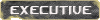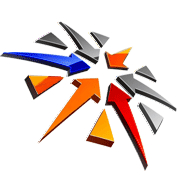We would like to take this chance to welcome you to Global-Conflict.org aka Global Conflict aka GC. You have just joined one of the best communities on the net for organized gameplay. At Global Conflict we believe that we are all here for a mature & most important fun game of BF2, and we have made that the basis of our community.
To participate in every battle in the campaigns you will need to download a few Maps and Mods (Modifications) if required, as well as TS (Teamspeak) - we will be getting to that shortly. We guarantee that once you have this done and join us on our servers for the very first time you are going to love what we have created here at Global Conflict.
Due to popular demand We've created this simpler guide for people who already know how to use TS. For a much larger and complex guide about setting up TS, simply go to the bottom of these 10 steps where you will find the original start up guide.
Ten Simple Steps to Starting at Global-Conflict
1. Register with site.
2.Use the Click to Join button in the side bar (<-- under Members Menu) to choose a side, or if you are lucky enough to have registered with us prior to the start of Campaign click on Join The Draft. Once you are accepted then use your chosen sides forums to sign up for a squad (in the squad barracks).
3.Make sure you find your army prefix from ABC and add that to your BF2 profile (at the top of the login window when you open BF2). You can use your normal BF2 account to play here at GC.
4.Make sure you get Teamspeak installed and that it is working on the GC server (found on the bottom of the sidebar under 'Our Servers').
5.Check ABC to see when the next battle is and learn the battle times off by heart. Our main battles are always on Saturday and last from 18:00 GMT (13:00 EST) until 00:00 GMT (19:00 EST). During certain Campaigns we may add Tuesday battles - watch the forums for information. (There is a Timezone Converter here)
6.Make sure you sign up on the battle roster here for the times you will be able to participate.
7.Make sure you check out the battle strategies for every fight in your army barracks or strategy forum.
8.Try to show up on Teamspeak 30 minutes before the match starts. If you can't join at the start of the fight, make sure you check in on TS before joining the game server. Either way, one of the commanders will assign you to a squad and your squad leader will tell you your assignment within the squad.
9. When in doubt, don't be afraid to ask anyone you see for help (although you should ensure they are GC members).
10.Good luck and have fun!
The Complex Guide To Getting Started at GC
Note: The following guide is 80% about how to get Teamspeak set up.
TEAMSPEAK
All the following links that I am going to provide you can be found on the Global Conflict download page by clicking on this banner. ---> UNDER CONSTRUCTION

In this post I will provide you with all the links in one location to make things as simple and easy as possible. All the links that I am providing you will not be to another web page, but are direct links that will start the download for you.
The very first thing you must download, install and configure is TS. Why? Because once you have this you will have the ability to ask a real person for help if you need it in the future. There is almost always someone on the TS server at almost any given time day or night. I do not know a single player here at GC who would not gladly give you a hand getting things straightened out or if they do not know the answer they will know who to point you to who can.
You can download Teamspeak by clicking on the following icon, which will start your download of TS.
------>UNDER CONSTRUCTION but easily found elsewhere.

Once you have downloaded and installed TS you will need to configure it so you can talk to others on our server. This is very simple to do.
Start TS and in the upper left hand corner click on Connection.
It will give you a drop down list of options.
Click on Connect.
This will bring up a new window called Connect To Server.
Right Click on Servers and then click on Add Server.
This will add a server in the tree below and you will name this server Global Conflict
After you name the server left click on this server to bring up the info.
In the window that says Server Address type in the following IP for the GC server >>europe.global-conflict.org<<
In the box that says Nickname type in the Screen Name that you use for playing the game and what you used to register for GC.
Leave the next box that says Login Name blank.
In the box that says Password leave that blank.
Click on the box that says Auto-Reconnect, that way if you get disconnected during the game, you do not have to hop out to log back on. Teamspeak will attempt to reconnect every ten seconds till the server is back up.
Now click on the Connect button.
Now you are in the GC Teamspeak server that we use but you still have one more step to go.
To Register with the server, thus allowing you to access all channels, click the Self button in the top Teamspeak menu, enter your desired user name and password, this can be entered later into the connect menu so you will not have to login each time you join the server.
When you join, you will start in the After Hours channel. You can switch to a different one by double clicking on the new channel name.
Be aware that the default way to activate your microphone in TS is Voice Activation. Leaving this is on is the quickest way to get on the bad side of players on the same TS channel as you. It is very easy and required that you change the voice send method to Push to talk.
To change this setting, first open TS.
The fourth option at the top is Settings, click on that.
The first of three options that are listed is Sound Input/Output Settings, click on that.
The second setting section you will see is Voice Send Method.
In this section you will need to do two things.
First click on the option that says Push to talk.
Now you need to set which key you wish to use. You can use any key that you want but you need to choose a key that while you are in game will not activate something else. Nothing worse than flying a plane and just as you are about to shoot someone you push the "E" key to talk and end up jumping out of the plane. I personally use the "F" key but only time will tell what will work best for you. You can go back at any time and change this key.
To set this feature simply click on Set.
This will open a small window that says Choose Key.
Choose your key by simply pressing it and this will close that window and you are finished setting up TS.
There are many other features of TS available that I encourage you to explore. I am not going to go into them here simply because this tutorial is designed just to get you started in GC.
Now that you have Teamspeak installed you simply need to login.
Now that Teamspeak is ready to go, you can use it to assist you in the following steps, if you need help simply pop on to Teamspeak, and find some GC members. I guarantee you they will be more than happy to help you out!
SIGNING UP
Now, this is where your journey really begins, first, you'll want to click the flashing animation in the left side bar that states "Enlist Now, Click to Join"
>>
 <<
<<Once you have chosen your side, you will want to go to the forums, and locate your chosen sides squad forum.
You will then see the many squads you can join, simply click on them for further information, some will be air force or spec-ops squad, which may require you to be invited or to try out, some will be basic infantry squads that anyone can join, the choice is up to you, simply read the first post in the squads thread for any info you are required to give, and any info you might require for battles. You will soon be added to that squads roster, assigned a rank, and will be ready to hit the field.
You will also notice your sides Barracks, this is where things like practices and battle strategies will be posted for you to look over.
IMPORTANT INFO
If you have any further questions or are having difficulties please feel free to send me a message by clicking here
>>
In addition, Global Conflict is funded strictly by donations from our users. Unlike other tournaments that charge you to play, the donation that you make will entitle you to a say in how Global Conflict is run with a vote in the Senate. There is a minimum amount to donate to entitle you to voting membership rights and that is 10.00 American. You are not required to donate in order to participate in GC but if you like what you see and wish to help us keep this great idea going please donate now. You can donate through PayPal by clicking on this link:

If you are unable to use PayPal you can request the mailing address from BRUMMIE so you can send him funds by snail mail.
Contact BRUMMIE by clicking here >>
Thank You
DaGrooved1 & Redman & BRUMMIE
P.S.
Since this post is constantly being updated to suit the needs of this ever changing community, check back often for any assistance you may require.