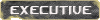Can anyone say how I can configure it so I can talk???
Headset
Moderator: Executive
-
EliteSoldier0
- Posts: 234
- Joined: Mon Jul 20, 2009 8:23 pm
- Location: Belgium
Headset
So, I bought this Logitech Headset today (atlast  ) and plugged it in. I can hear the sound in my headset, but when I try to talk into my headset on any chat-like programs (like TS) it doesn't work.
) and plugged it in. I can hear the sound in my headset, but when I try to talk into my headset on any chat-like programs (like TS) it doesn't work.
Can anyone say how I can configure it so I can talk???
Can anyone say how I can configure it so I can talk???
Which one (Headset) you got?
I dont think there is any configuration to do with the Headset itself
Go in control pannel and mess up a little with the sound control, it should work... Yeah, those wizard installation thingy you can find everywhere on windows
I dont think there is any configuration to do with the Headset itself
Go in control pannel and mess up a little with the sound control, it should work... Yeah, those wizard installation thingy you can find everywhere on windows
"There is nothing more exhilarating than to be shot at without result."
-Winston Churchill
-Winston Churchill
Line in/Microphone in could be muted in Windows Audio mixer. Double Click on the speaker icon in systray and go to options, select advanced and click the hell out of it.
Last but not least some headsets have real switches to mute the mic.
Last but not least some headsets have real switches to mute the mic.
just call me phil on ts, ingame, wherever. i'll even respond to phil in real life. wooohooo!
-
EliteSoldier0
- Posts: 234
- Joined: Mon Jul 20, 2009 8:23 pm
- Location: Belgium
Other people can't hear me to, that's the problemStarLord wrote:Hoho, IT SHOULD BE muted, because you will hear your voice out of your Speaker or headset when you will speak, and this is annoying... Mine is muted, and I can still talk to guys on TS with no prob.
-
EliteSoldier0
- Posts: 234
- Joined: Mon Jul 20, 2009 8:23 pm
- Location: Belgium
thanks, that helpedph1l0r wrote:Line in/Microphone in could be muted in Windows Audio mixer. Double Click on the speaker icon in systray and go to options, select advanced and click the hell out of it.
Last but not least some headsets have real switches to mute the mic.
Oh yeah, my headset is a "Dialog-812" from Logitech, it's not much and it didn't cost much (€14) but it's something
and it has that switch to mute the mic phil talked about
btw, I can't have both my main speakers and headset speakers on (main speakers are in green 'hole', my mic in the pink one, but putting my headset speakers in the blue doesn't work obviously, because that's for inserting or something like that
(sry for my english)
You need something like this:EliteSoldier0 wrote: btw, I can't have both my main speakers and headset speakers on (main speakers are in green 'hole', my mic in the pink one, but putting my headset speakers in the blue doesn't work obviously, because that's for inserting or something like that) but I want to make so that I can switch from headset to main speakers very easy without have to change those cables every time in the back of my computer. Any ideas?
http://www.plantronics.com/north_americ ... rod3090125
Don't ask me where you can get this or something like it cause I don't know

C1: @x1-tvuk|ObLt.GR_______C2: @2-Hptm.tvuk|GT
C3: @3-Gen.tvuk___________C4: @4-SCA.tvuk
C5: 5A|1|Pfc|tvuk*|AR
-
EliteSoldier0
- Posts: 234
- Joined: Mon Jul 20, 2009 8:23 pm
- Location: Belgium
That would be usefull, but i doubt I would find it anywere near. And the costs... well, my headset didn't even cost as much as that thingietvuk wrote:
You need something like this:
http://www.plantronics.com/north_americ ... rod3090125
Don't ask me where you can get this or something like it cause I don't know
Thx anyway though
-
AirborneTR
- Posts: 109
- Joined: Mon Jul 20, 2009 8:23 pm
- Location: 39º56'N 32º48'E
There should be some pins on the motherboard to connect to the jack holes at the front of the case. You can insert your headset jacks to them. Some motherboards disable the rear jacks while front jacks are used, and some motherboards will disable the rear jacks permanently if you connect front audio cables to your motherboard. And there may be other motherboards doing other thingsEliteSoldier0 wrote:thanks, that helpedph1l0r wrote:Line in/Microphone in could be muted in Windows Audio mixer. Double Click on the speaker icon in systray and go to options, select advanced and click the hell out of it.
Last but not least some headsets have real switches to mute the mic.
Oh yeah, my headset is a "Dialog-812" from Logitech, it's not much and it didn't cost much (€14) but it's something
and it has that switch to mute the mic phil talked about
btw, I can't have both my main speakers and headset speakers on (main speakers are in green 'hole', my mic in the pink one, but putting my headset speakers in the blue doesn't work obviously, because that's for inserting or something like that) but I want to make so that I can switch from headset to main speakers very easy without have to change those cables every time in the back of my computer. Any ideas?
(sry for my english)
Another option could be this: if you have 2 speakers, you can configure your soundcard as 4.1, then that blue jack will be an output as well. But then it will think that your headset is front speakers and your other speakers are rear speakers or vica versa.
-
EliteSoldier0
- Posts: 234
- Joined: Mon Jul 20, 2009 8:23 pm
- Location: Belgium
I have those holes in front too, (two instead of three tough) but they don't seem to work, only those in the back are working, so what you said about the motherboard may be true.AirborneTR wrote: There should be some pins on the motherboard to connect to the jack holes at the front of the case. You can insert your headset jacks to them. Some motherboards disable the rear jacks while front jacks are used, and some motherboards will disable the rear jacks permanently if you connect front audio cables to your motherboard. And there may be other motherboards doing other things, you have to check the manual to see what yours response will be
.
Another option could be this: if you have 2 speakers, you can configure your soundcard as 4.1, then that blue jack will be an output as well. But then it will think that your headset is front speakers and your other speakers are rear speakers or vica versa.
I configured it already so my boxes are front speakers and my headset are rear speakers, but it seems that my sound output of my headset is more quieter then it should be.
I will look in my manual too (there are a lot of manuals here, I guess i have to look in the one of the motherboard)
thx btw
-
EliteSoldier0
- Posts: 234
- Joined: Mon Jul 20, 2009 8:23 pm
- Location: Belgium
well, I put those pins in the front of my case instead of the back to make it easier to change them, but it seems that they don't work, even if there aren't any pins in the back.
I checked the manual too, nothing you can use rly, the manual isn't worth crap .
.
And for the the front and back speakers, that sucks too, because you can't hear anything what is happening in front of you ingame. (can't hear your own gun, you just hear the empty bullets land on the ground behind you like they should) it's great if I put my speakers on too, but that isn't the purpose, boxes should be OFF.
any other thoughts anyone?
I checked the manual too, nothing you can use rly, the manual isn't worth crap
And for the the front and back speakers, that sucks too, because you can't hear anything what is happening in front of you ingame. (can't hear your own gun, you just hear the empty bullets land on the ground behind you like they should) it's great if I put my speakers on too, but that isn't the purpose, boxes should be OFF.
any other thoughts anyone?
-
AirborneTR
- Posts: 109
- Joined: Mon Jul 20, 2009 8:23 pm
- Location: 39º56'N 32º48'E
It seems that the front audio connectors of your case are not connected to your motherboard. If you can tell me the exact model of your MB, I can check it for you. The manual should have prescriptions on how to connect front audio jacks to your motherboard.EliteSoldier0 wrote:well, I put those pins in the front of my case instead of the back to make it easier to change them, but it seems that they don't work, even if there aren't any pins in the back.
I checked the manual too, nothing you can use rly, the manual isn't worth crap.
And for the the front and back speakers, that sucks too, because you can't hear anything what is happening in front of you ingame. (can't hear your own gun, you just hear the empty bullets land on the ground behind you like they should) it's great if I put my speakers on too, but that isn't the purpose, boxes should be OFF.
any other thoughts anyone?
-
EliteSoldier0
- Posts: 234
- Joined: Mon Jul 20, 2009 8:23 pm
- Location: Belgium
-
AirborneTR
- Posts: 109
- Joined: Mon Jul 20, 2009 8:23 pm
- Location: 39º56'N 32º48'E

OK, this should be your motherboard. Jetway S755MAX.
At the picture you see the front audio connector. What you have to do is to take off the two jumpers between pins 5-6 and pins 9-10. Then connect the cables from the front of the case to the appropriate pins.
As far as I remember there should be 5 cables coming from the front of the case. 2 for speakers, 1 for mic, 1 ground and 1 power. Connect L R to the L R pins. Mic to MIC, ground to GND, power to VCC. There are two different MIC and L R pins, you may have to try to see which one works.
After all this hard work