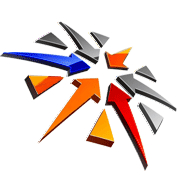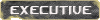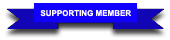I used to use ghost, but when it became too big for a backup program, i switched to PING which is also free!
A) download
YUMI in order to create bootable USB (or you can use a bootable CD if you still have a CD-ROM and find it easier...).
B) download
PING, this will create an image of your partitions.
1. start YUMI, select your USB drive, from the drop down find and select PING (partition magic is not ghost).
browse to the PING.iso file downloaded in step B.
proceed with creating a bootable USB.
2.
a) put USB in hole.
b) restart computer, boot from USB.
c) YUMI screen will ask you if you want to continue to boot from HDD, or select an utility.... start PING
d) type "enter" to boot PING GUI
e) choose what to do when the job finishes, choose "reboot".
f) choose where to backup to (local partition).
g) press space to tick the partition you want to back up, then press enter
note that the first option selects restore.
h) similarly choose where to save the image....
i) backup.
when it finishes, do the same just in step g tick restore, and choose to restore to your new HDD. it will restore everything, including the original partition size.
but i think its too much hassle to go through just to clone an HDD.
i used
minitool partition wizar (home edition is free) to resize partitions. I didn't try to copy partitions with it since i didn't need to, but i'd suggest using this program.
its more straight forward. you select the job and everything in a nice windows GUI, then you reboot and it executes everything automagically.
here's how to clone partitions, as easy as it gets.
note that copying hundreds of GB will take you a while (as in few hours), so be prepared.